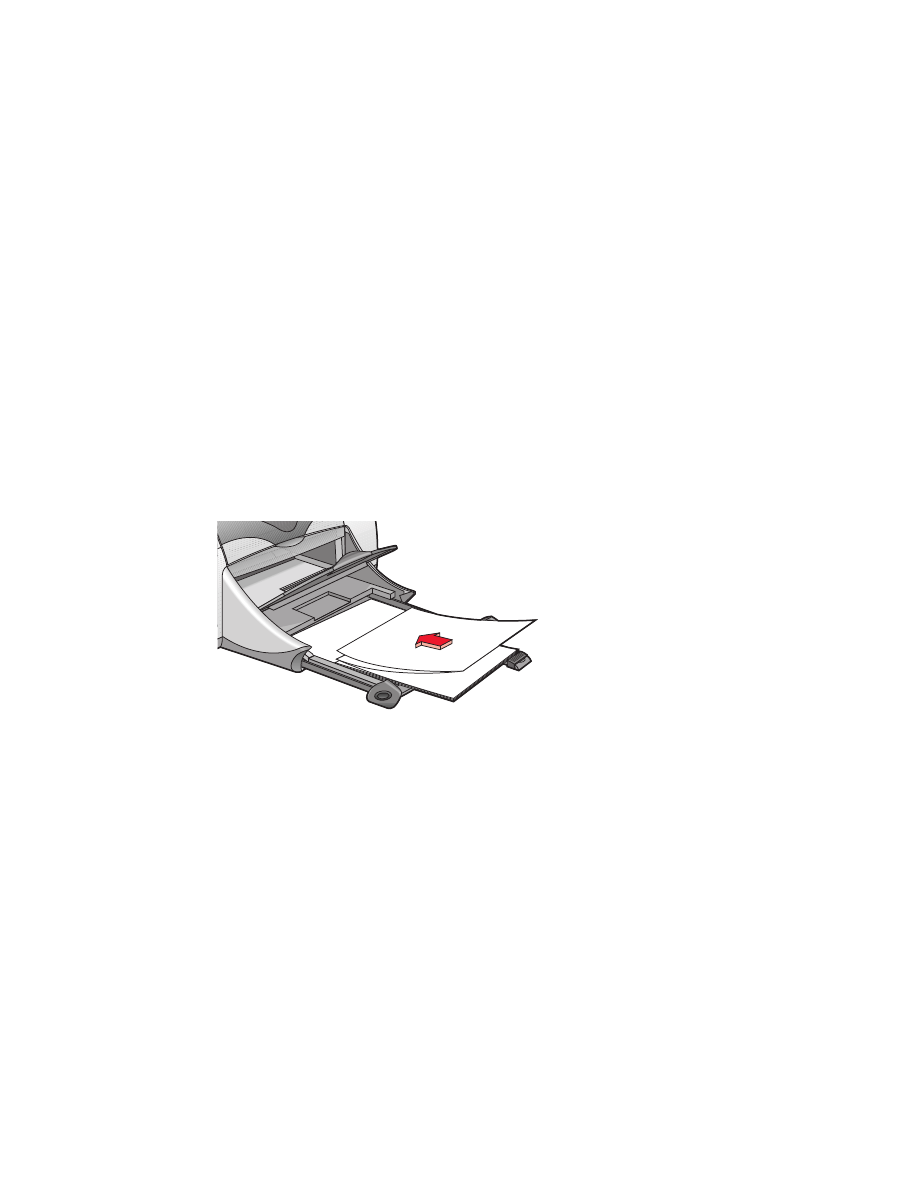
banners
preparing to print
1.
Pull out the In tray.
2.
Slide out both paper guides and remove all paper from the tray.
3.
Raise the Out tray and slide the paper guides snugly against the paper.
Leave the Out tray up.
4.
Select up to 20 sheets of banner paper. Remove and discard any
perforated strips.
5.
Place the banner paper in the In tray with the unattached edge of the
paper facing the printer.
6.
Push in the tray.
printing banners
1.
Open the file you want to print.
2.
Click
File
>
Page Setup
.
3.
Select the following options:
•
Page Size:
US Letter Banner
or
A4 Letter Banner
•
Scaling (%):
Appropriate percentage (100 is the default)
•
Orientation:
Appropriate orientation
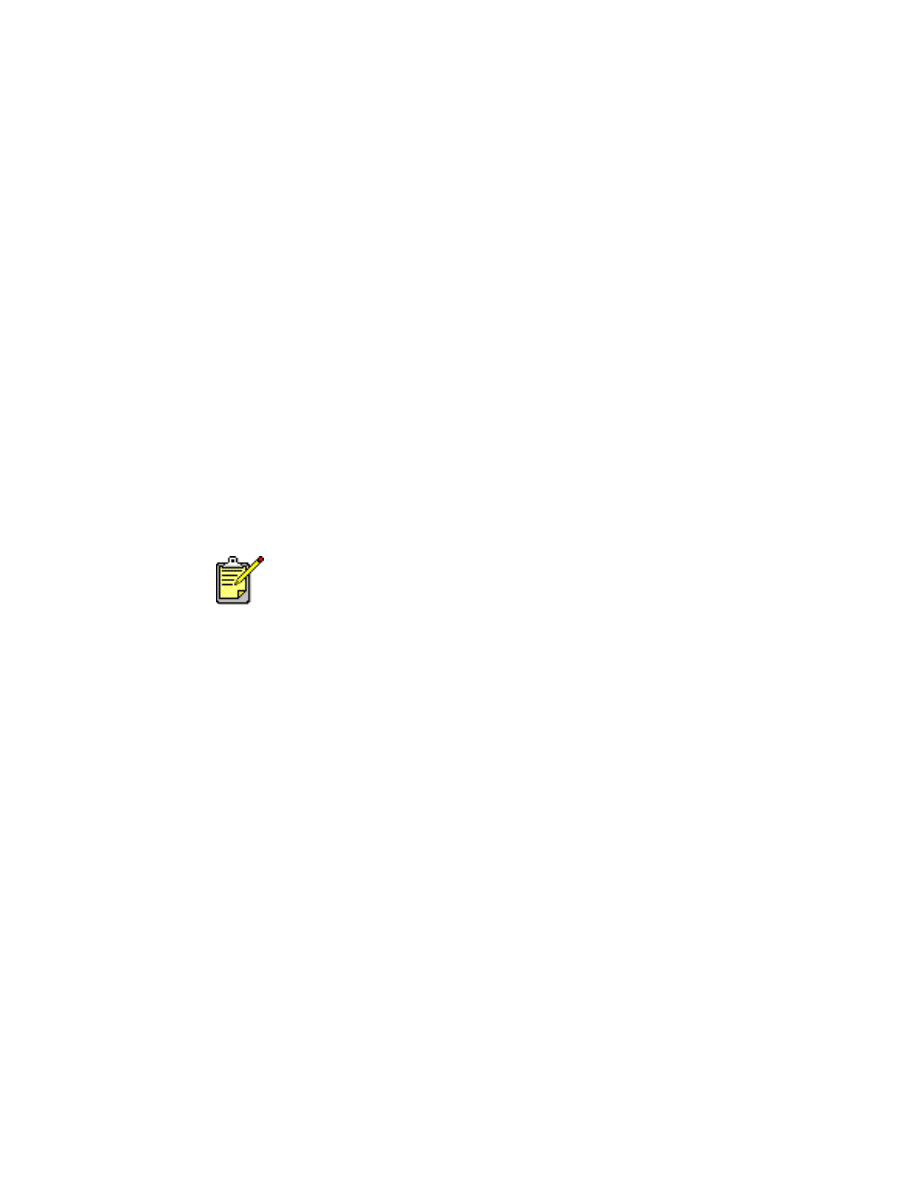
35
4.
Click
OK
.
5.
Click
File
>
.
The hp deskjet 9xx screen appears displaying the General option screen.
Click the arrows in the General field to select the following options.
6.
Select
Paper Type/Quality
, then choose the following:
•
Paper Type:
plain paper
•
Print Quality:
Normal
7.
Select
Layout
, then choose the following:
•
Pages Per Sheet:
1 (Normal)
•
Print Both Sides:
Unchecked
8.
Click
OK
to print.
printing guidelines
Use
hp banner paper
for best results.
See also:
problems with printouts
For best results use HP products.
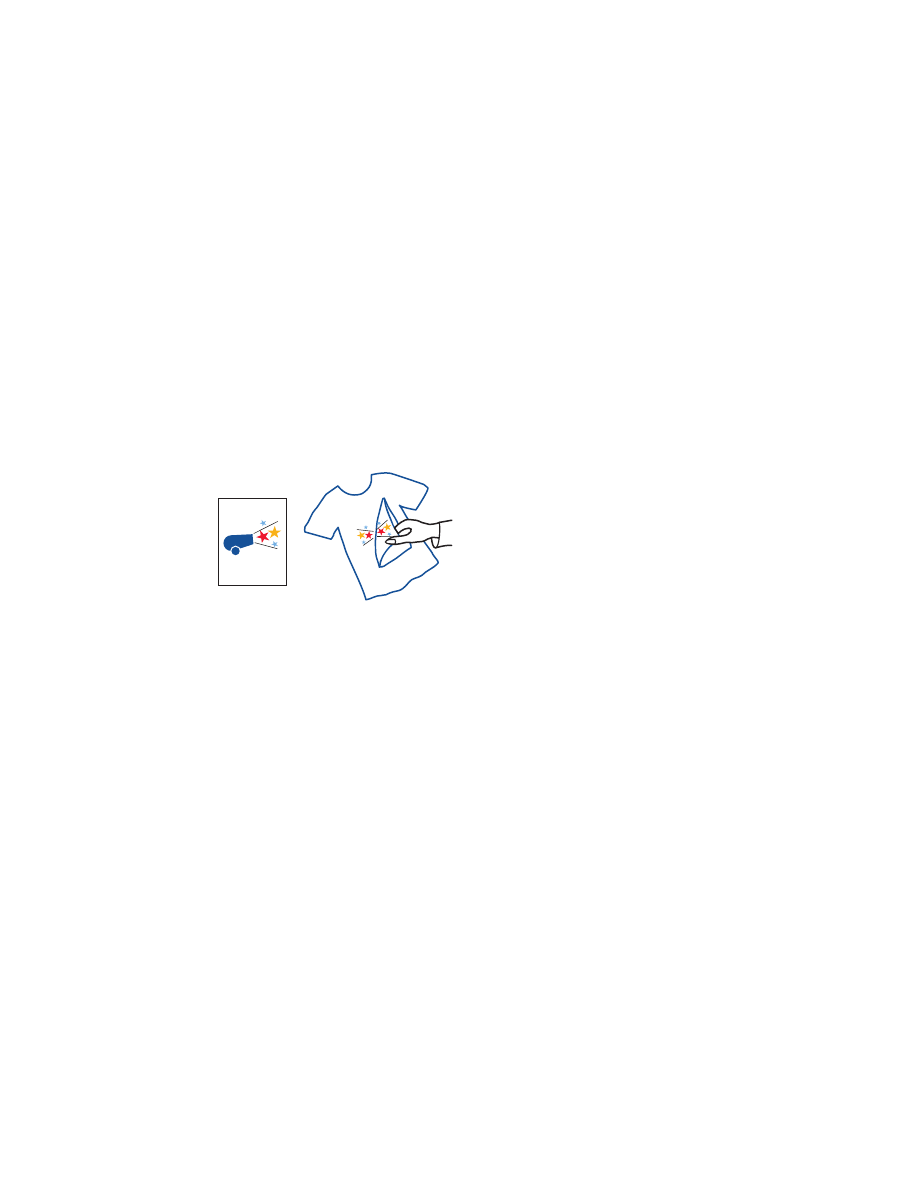
36