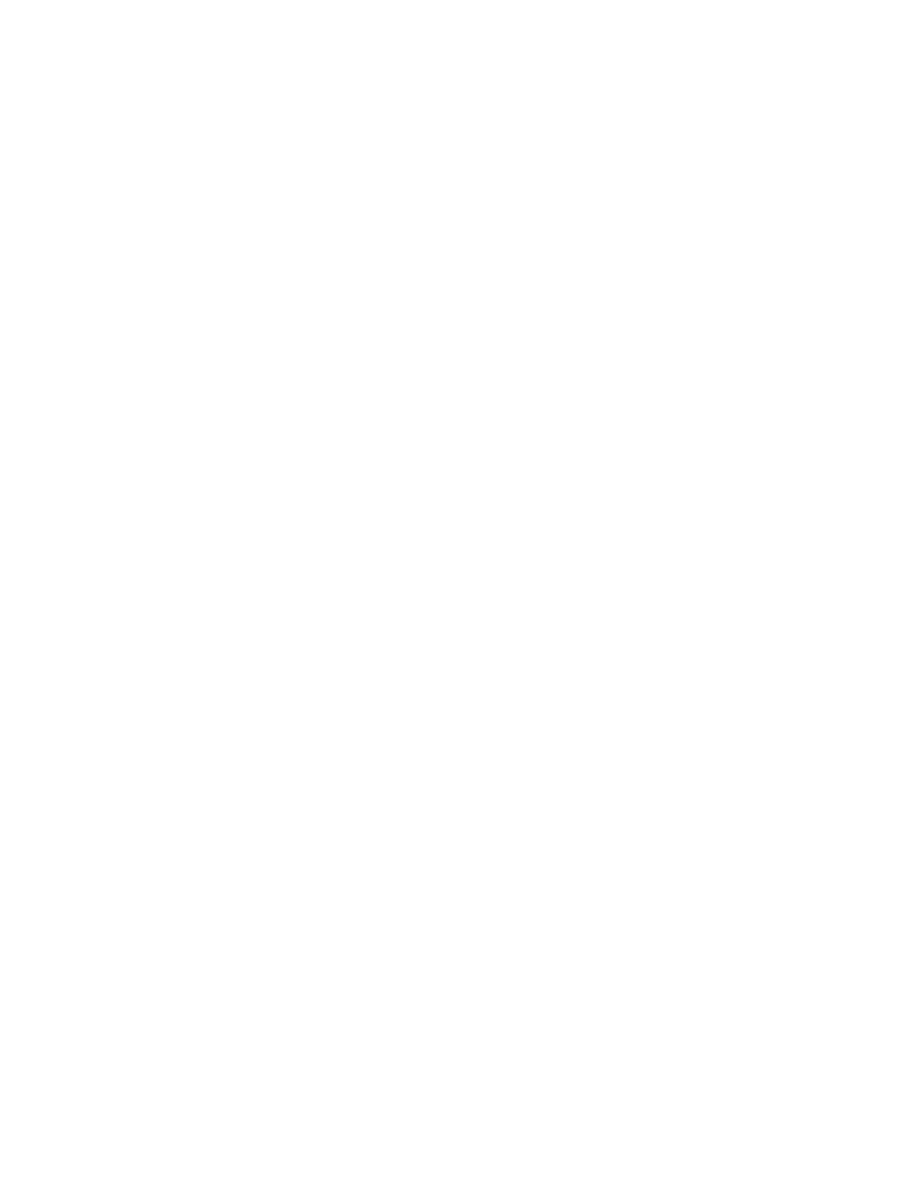
problems with printouts
blank pages are printing
The printer may process pages containing no text or images if:
• One or both print cartridges is empty
• The vinyl tape is not removed from the print cartridge
• A fax is being printed
check the print cartridges
1.
Raise the printer’s top cover to view the Print Cartridge Status icons.
2.
Replace the print cartridge if it is empty.
3.
Remove the protective piece of vinyl tape if it is still attached to the print
cartridge.
save a facsimile (fax) file in graphic format
1.
Save the fax in a graphic format with a .tiff file name extension.
2.
Copy and insert the graphic in a word processing document.
3.
Save the document.
4.
Print the document in the word processing program.
See also:
replacing print cartridges
If you continue to have problems, contact
HP Customer Care
.
document is printed off-center or at an angle
1.
Verify that the paper is correctly placed in the In tray.
2.
Verify that the paper guides fit snugly against the paper.
3.
Reprint the document.
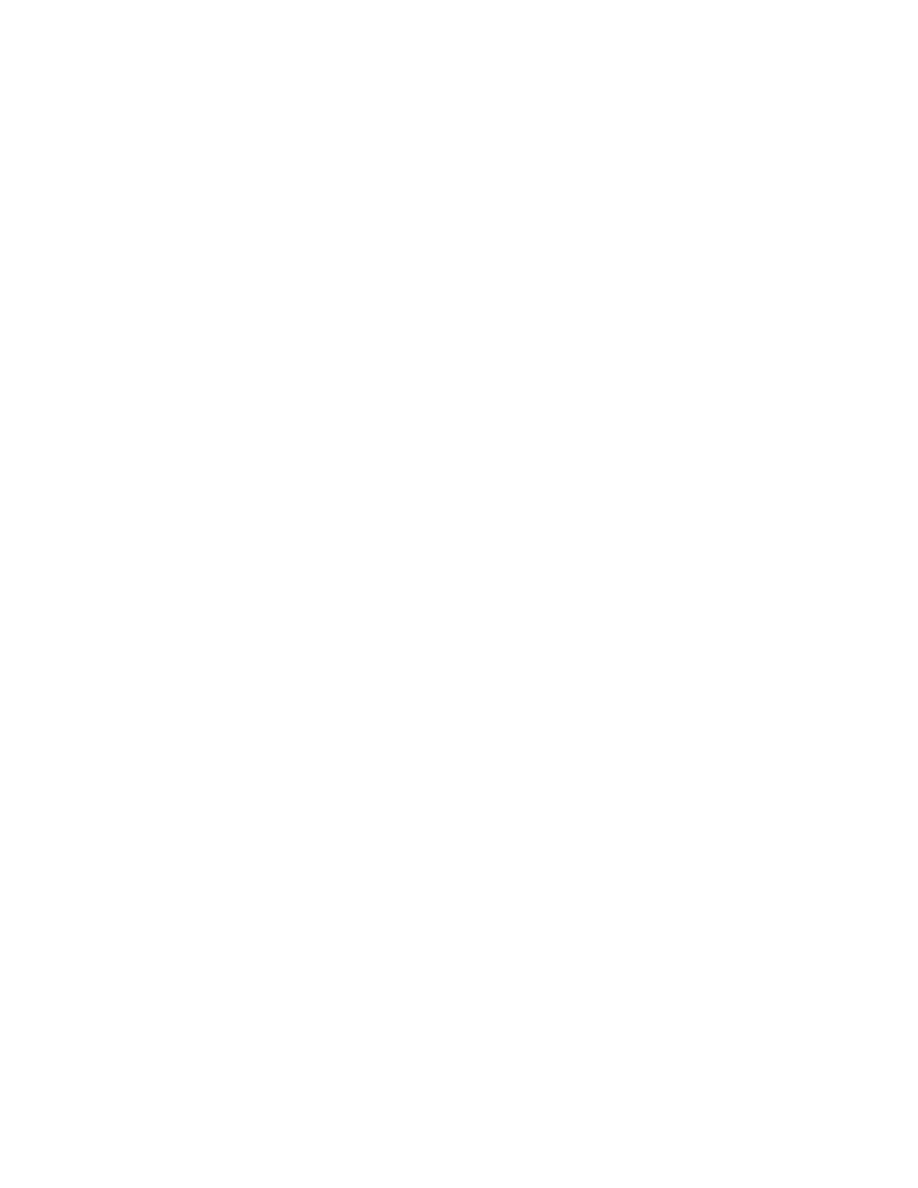
74
parts of the document are missing or printed in the wrong
place
Follow these instructions to reset paper orientation, page size, print margins,
and other options:
1.
Open the file you want to print.
2.
Click
File
>
Page Setup
.
3.
Select the following options:
•
Page Size:
Appropriate size (select
Edit Custom Paper Sizes
to verify
that margins are set within the printable area.)
•
Scaling (%):
Appropriate percentage (verify that text and graphics are
correctly scaled)
•
Orientation:
Appropriate orientation
4.
Click
OK
.
5.
Click
File
>
.
The hp deskjet 9xx series screen appears displaying the General option
screen. Click the arrows in the General field to select the following
options.
6.
Select
Paper Type/Quality
, then choose the following:
•
Paper Type:
Appropriate type
•
Print Quality:
Appropriate quality
7.
Select
Layout
, then choose the following:
•
Pages Per Sheet:
1 (Normal)
•
Print Both Sides:
Unchecked
8.
Click
OK
to print.
See also:
minimum printing margins
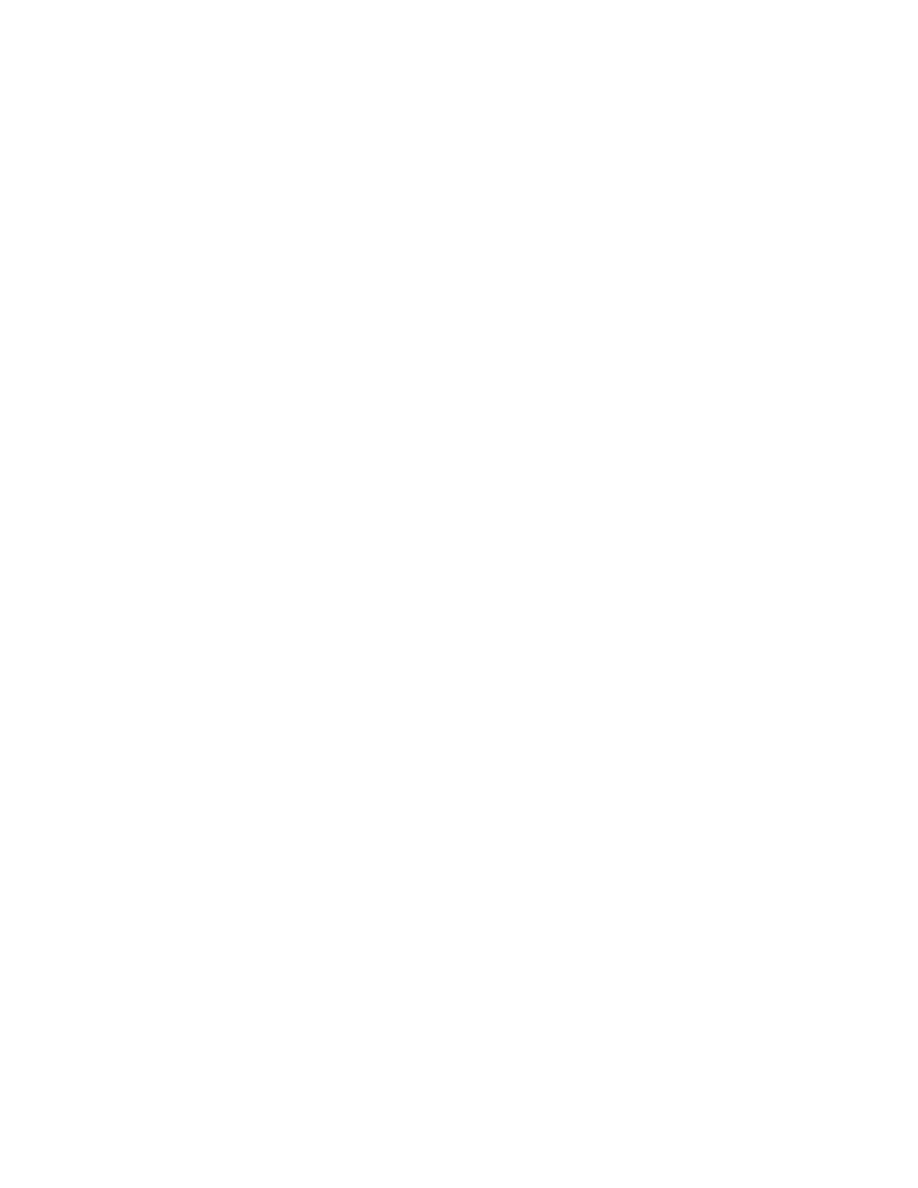
75
printout does not reflect new print settings
The printer’s default settings may differ from the software application’s print
settings. Select the appropriate print settings within the application.
print quality is poor
Use one or more of the following methods to improve print quality:
1.
Verify the print cartridge status and replace empty print cartridges.
2.
Use media designed for HP Deskjet printers to improve print quality.
3.
Verify that media is loaded correctly with the print side down.
4.
Verify that you have selected the correct paper type and quality in the
PaperType/Quality option on the Page Setup screen.
5.
Select
Normal
or
Best
, rather than Draft, in the Paper Type/Quality
option in the Page Setup Screen.
6.
Align the print cartridges. Select the
Calibrate
panel on the hp deskjet
utility screen, then click the
Align
button.
7.
Decrease ink density or drying time.
a.
Click
File
>
>
Paper Type/Quality
.
b.
Click the
Ink
tab.
c.
Use the sliders to adjust ink density and ink dry time.
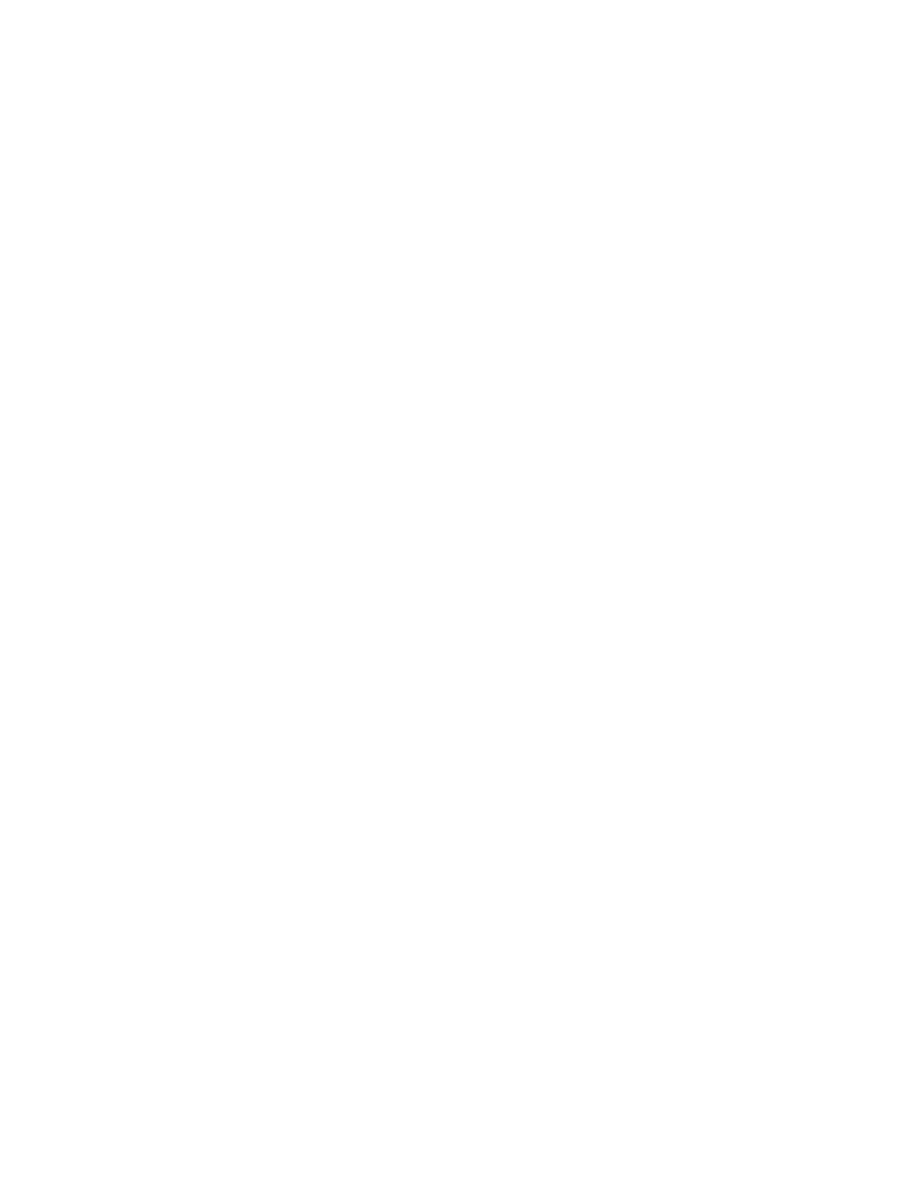
76
photos are not printing correctly
1.
Confirm that the photo media is placed in the In tray with the print side
down.
2.
Slide the photo media forward until it stops.
3.
Slide the paper guides snugly against the photo media and push in the
tray.
4.
Open the file you want to print.
5.
Click
File
>
.
The hp deskjet 9xx series screen appears displaying the General option
screen. Click the arrows in the General field to select the following
options.
6.
Select
Paper Type/Quality
, then choose the following:
•
Paper Type:
Appropriate hp photo paper
•
Print Quality:
Best
,
then select
High Resolution Photo
for better print
quality
7.
Click
OK
to print.
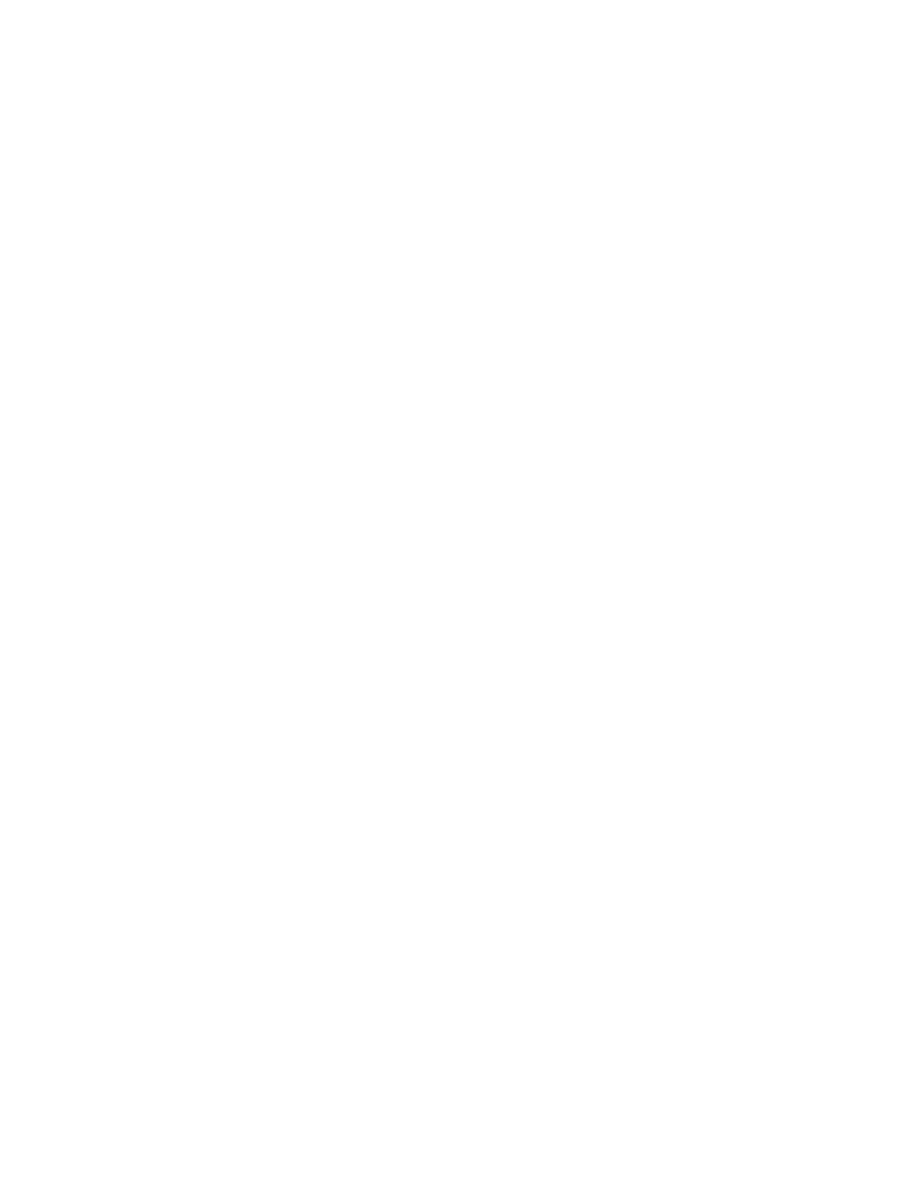
77
banners are not printing correctly
1.
Verify that the Out tray is raised.
2.
Verify that either
A4 Letter Banner
or
US Letter
is selected on the hp
deskjet 9xx Page Setup screen.
3.
Verify the paper position and type:
• Unfold and refold the paper when several sheets feed into the printer
at once.
• Confirm that the unattached edge of the banner paper stack is facing
the printer.
• Verify that the correct paper for banner printing is used.
If you continue to have problems, contact
HP Customer Care
.
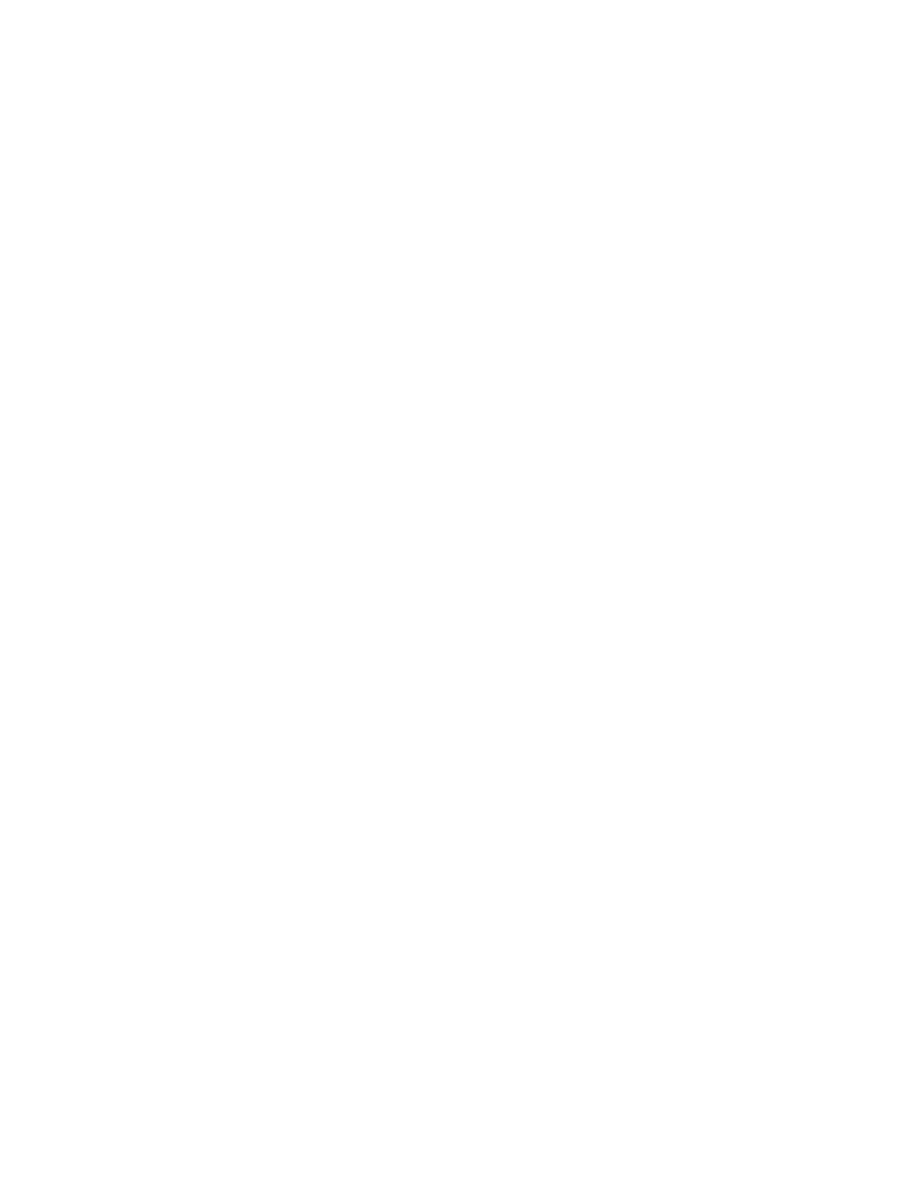
78